How to debug SSH errors when connecting to EC2 on Mac OSX
Introduction
When connecting to an EC2 instance via SSH on Mac OSx, it’s not uncommon to encounter permissions errors. These errors often occur due to various reasons, such as using the wrong user name for your AMI or using the incorrect file permissions for your private key. In this article, we’ll guide you through the process of debugging permissions errors when connecting to an EC2 instance on Mac OSx.
Understanding SSH and EC2
SSH, or Secure Shell, is a cryptographic network protocol that allows secure remote login and command execution over an unsecured network. It provides a secure way to access and manage your EC2 instances.
EC2, or Elastic Compute Cloud, is a web service offered by Amazon Web Services (AWS) that provides resizable compute capacity in the cloud. EC2 instances are virtual servers that you can configure and manage according to your needs.
Common Permissions Errors
Common permissions errors when connecting to an EC2 instance via SSH on Mac OSx can include using the wrong user name for your AMI, incorrect file permissions for the private key, insufficient permissions for the SSH connection, missing or invalid SSH key pair, and more.
Use the correct user name for your AMI
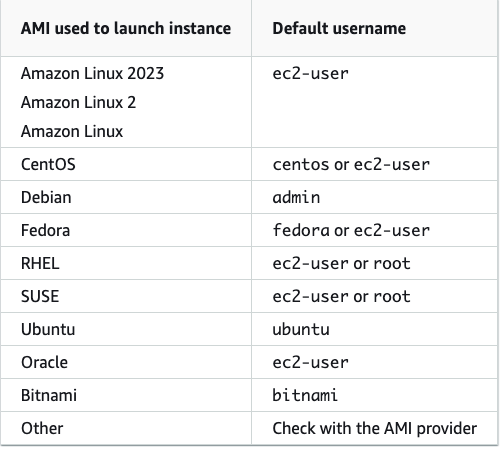
For example, if you are trying to connect to an EC2 instance using an Amazon Linux AMI, the SSH command you should use:
ssh -i [full path to keypair file] ec2-user@[EC2 instance hostname or IP address]
Check SSH Keypair File Permissions
SSH requires the private key file to have strict permissions. To check the permissions, navigate to the directory where your private key is located. You can use the `ls -l` command to view the permissions of the file. The permissions should be set to `600` (-rw——-).
If the file permissions are incorrect, you can change them using the `chmod` command. For example, to set the permissions to `600`, you can use the following command: `chmod 600 /path/to/private-key.pem`.
Verify and Update SSH Configuration
Next, you need to verify that your SSH configuration is correctly set up. Open the SSH configuration file located at `/etc/ssh/ssh_config` and ensure that the following lines are present:
``` Host * ForwardAgent yes ```
If these lines are missing, add them to the file and save the changes.
To apply the changes made to the SSH configuration, you need to restart the SSH service. Use the following command: `sudo service ssh restart`.
Retry SSH Connection
After restarting the SSH service, you can now retry connecting to your EC2 instance via SSH using the private key. If the permissions error was successfully debugged, you should be able to establish a successful SSH connection.
Conclusion
In conclusion, debugging permissions errors when connecting to an EC2 instance via SSH on Mac OSx can be a frustrating process. However, by understanding the common causes of these errors and following the steps outlined in this article, you can effectively troubleshoot and resolve them.
Remember to use the correct user name for your AMI, check the file permissions of your private key, ensure your SSH configuration is correctly set up, and retry the SSH connection after making any necessary changes.
By following these steps, you’ll be able to successfully connect to your EC2 instance and manage it securely using SSH. Don’t let permissions errors discourage you - with a little knowledge and troubleshooting, you’ll be SSHing into your EC2 instances with ease.